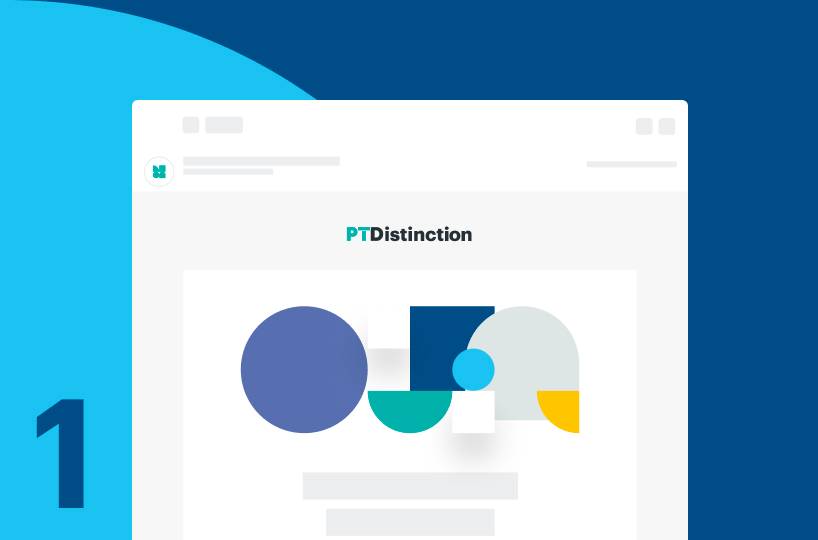

Welcome to PTD Flow! Join us as we show you how easy it is to do online personal training with PT Distinction.
In our first video, we kick things off by guiding you through the process of adding a new client, complete with a comprehensive onboarding pack and a welcome email.
Come up to "Clients", click on the green "Add" button. You can add an image if you wish to and then add your clients details in.
You put in their name and email address, country of residence optional, date of birth, phone number optional, and then gender.
You can add any notes that you wish to. You can select two way messaging or one way messaging, your time zone or their time zone and then at the bottom where it says add to groups, turn that one to on select your group.
For this we want to have the PTD Ninja onboarding group so it's down the bottom there.
Keep now to join and then save. And what that will do is it will put all of the stuff from the onboarding group into their personal account.
This includes a welcome email with links to download the app and to get started. It includes a welcome guide and how to use the app and the first things to do.
It also includes their initial forms when they join. So it's all set up nicely for you.